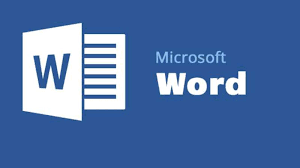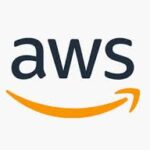Sensitive information can be securely stored and transmitted by encrypting them with a password.
The following steps outline how this can be achieved:
- Click File tab to open up default Info, Click the Protect Document to open a menu, and click Encrypt with Password.
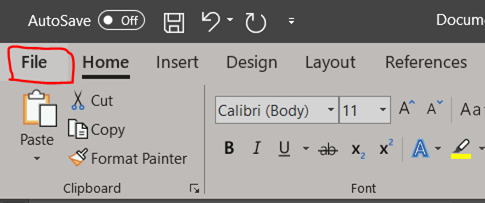
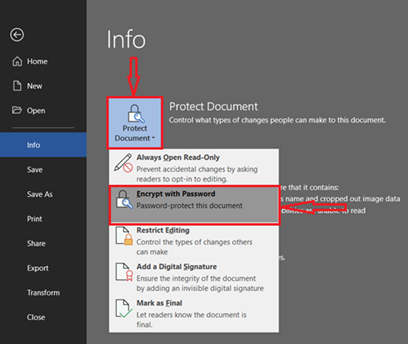
- In the Encrypt Document pop-up box, enter the password and click OK. Re-enter the password and click OK.
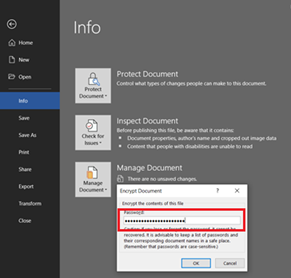
- You can then send the encrypted document via mail and share the password to only the desired recipient in a separate mail.
MS Word uses AES, 128-bit key length which is a strong encryption standard established by the U.S National Institute of Standards and Technology
How To Encrypt Sensitive Information Using MS Word
Sensitive information can be securely stored and transmitted by encrypting them with a password.
The following steps outline how this can be achieved:
- Click File tab to open up default Info, Click the Protect Document to open a menu, and click Encrypt with Password.
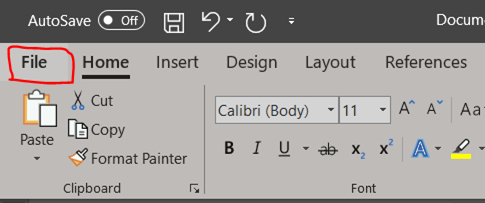
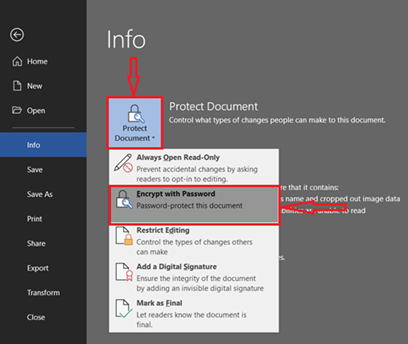
- In the Encrypt Document pop-up box, enter the password and click OK. Re-enter the password and click OK.
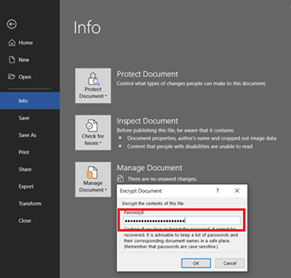
- You can then send the encrypted document via mail and share the password to only the desired recipient in a separate mail.